In the digital age, where every second counts, website speed is a cornerstone of user satisfaction and business success. Slow-loading pages can deter visitors, harm search engine rankings, and erode trust in your brand. A major culprit behind sluggish websites? Unoptimized images, which often dominate a page’s data footprint. Enter Tinypng.cloud, a game-changing tool that compresses images with remarkable efficiency while preserving their visual quality. In this in-depth blog post, we’ll explore why image optimization is critical, how TinyPNG transforms the process, its standout features, and practical ways to integrate it into your workflow. Whether you’re a web developer, content creator, or small business owner, this guide will empower you to harness TinyPNG to create faster, more engaging websites.
The Importance of Image Optimization
Images are the heart of modern web design, bringing vibrancy to blogs, e-commerce platforms, and portfolios. Yet, they often account for 60-70% of a webpage’s total size, according to web performance analyses. Large, unoptimized images slow download times, increase server demands, and frustrate users—especially on mobile devices with limited bandwidth or processing power.
Read more: Mastering Image Compression for Faster Websites with TinyPNG
Optimizing images delivers a cascade of benefits:
- Faster Page Loads: Smaller image files reduce load times, keeping visitors engaged.
- SEO Advantages: Search engines like Google prioritize speed, rewarding optimized sites with better rankings.
- Cost Efficiency: Compressed images lower bandwidth and storage costs, benefiting both small and large-scale websites.
- Mobile-Friendly Design: Optimized images ensure smooth performance on smartphones and tablets, where speed is critical.
TinyPNG stands out as a premier solution for image optimization, offering a seamless way to shrink PNG and JPEG files while maintaining their visual integrity.
What Makes TinyPNG Unique?
TinyPNG is an online image compression tool celebrated for its ability to reduce PNG and JPEG file sizes dramatically without compromising quality. Its smart lossy compression algorithms make it a favorite among web professionals, from designers to developers. Available through a user-friendly web interface, plugins for platforms like WordPress and Shopify, and a robust API, TinyPNG caters to both casual users and technical experts.
The free version allows up to 20 image compressions per month (with a 5MB limit per file), while the Pro version unlocks bulk processing, higher limits, and advanced features like WebP support. Whether you’re optimizing a single image or automating compression for an entire site, TinyPNG delivers.
How TinyPNG Works Its Magic
TinyPNG’s compression process is a blend of simplicity and advanced technology. Here’s how it achieves its impressive results:
- Color Quantization: TinyPNG reduces the number of colors in an image, eliminating subtle shades that the human eye can’t distinguish. This significantly cuts file size without affecting appearance.
- Lossy Compression: For JPEGs, TinyPNG discards non-critical data in a way that preserves visual quality. For PNGs, it optimizes file structure and pixel data efficiently.
- Metadata Cleanup: Non-essential metadata, such as EXIF data (e.g., camera settings or location), is removed to further slim down files.
- Transparency Support: For PNGs with transparent backgrounds, TinyPNG maintains alpha channels, ensuring compatibility with designs requiring transparency.
The outcome is an image that’s often 50-80% smaller but looks virtually identical to the original, making it ideal for web and app use.
Key Benefits of TinyPNG
TinyPNG offers a host of advantages that make it a go-to tool for image optimization:
1. Massive File Size Reduction
TinyPNG can reduce image sizes by up to 80%, making it perfect for image-heavy websites like online stores or photography blogs.
2. Effortless Usability
Its drag-and-drop interface is intuitive, allowing anyone—regardless of technical expertise—to compress images in seconds.
3. Versatile Format Support
TinyPNG handles both PNG and JPEG files, covering a wide range of use cases, from logos to high-resolution photos.
4. Robust Integrations
With plugins for WordPress, Magento, and Photoshop, plus an API for custom workflows, TinyPNG fits seamlessly into diverse projects.
5. Budget-Friendly Options
The free tier suits small projects, while the Pro version offers affordable plans for professionals needing bulk compression or automation.
6. Sustainable Impact
By reducing data transfer needs, TinyPNG contributes to lower energy consumption in data centers, aligning with eco-conscious web practices.
Getting Started with TinyPNG
Ready to turbocharge your website with TinyPNG? Here’s how to begin:
- Visit TinyPNG: Head to tinypng.com and create an account for access to Pro features or the API.
- Upload Images: Drag and drop your PNG or JPEG files into the browser. You can process multiple images at once.
- Download Optimized Files: After compression, TinyPNG provides download links and shows the size reduction percentage for each file.
- Integrate with Platforms: Install the TinyPNG plugin for WordPress, Shopify, or other platforms to automate optimization for new uploads.
For developers, the TinyPNG API (available with a Pro account) enables automated compression. The API supports languages like Python, PHP, and Node.js, with clear documentation to guide integration.
Strategies for Optimizing with TinyPNG
To maximize TinyPNG’s potential, follow these best practices:
1. Optimize Before Uploading
Compress images with TinyPNG before adding them to your website or CMS to reduce server strain and speed up content management.
2. Select the Right Format
- JPEG: Ideal for photographs or images with gradients.
- PNG: Best for graphics, icons, or images with transparency.
TinyPNG optimizes both formats effectively, so choose based on your content’s needs.
3. Take Advantage of Bulk Compression
For large image libraries, use the Pro version’s bulk processing to compress multiple files simultaneously, saving time on big projects.
4. Enhance with Other Techniques
Combine TinyPNG with additional optimization strategies:
- Lazy Loading: Load images only when they enter the viewport to reduce initial page load time.
- Responsive Images: Use srcset and sizes attributes to serve device-appropriate image sizes.
- Content Delivery Networks (CDNs): Cache optimized images on a CDN for faster global delivery.
5. Quality Assurance
After compression, review images on different devices to confirm they meet your quality standards. TinyPNG’s compression is designed to be imperceptible, but verification is key for critical assets.
6. Automate with the API
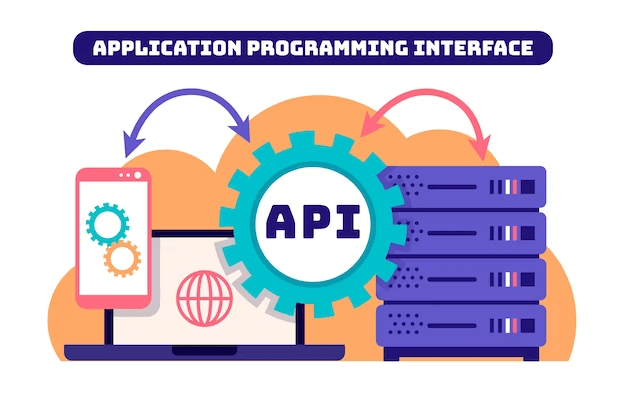
For high-volume or dynamic websites, integrate the TinyPNG API to compress images automatically during uploads or build processes.
TinyPNG vs. Competitors
While TinyPNG is a leader, it’s worth comparing it to alternatives like Imagify, JPEGmini, and Cloudinary:
- TinyPNG vs. Imagify: Imagify offers WebP conversion and advanced resizing options, but TinyPNG’s simplicity and quality preservation are unmatched for quick tasks.
- TinyPNG vs. JPEGmini: JPEGmini specializes in JPEG compression but lacks PNG support. TinyPNG’s dual-format capability makes it more versatile.
- TinyPNG vs. Cloudinary: Cloudinary provides comprehensive image management (resizing, cropping, etc.), but TinyPNG is more focused and easier for straightforward compression.
TinyPNG shines for its balance of ease, effectiveness, and affordability, though users needing advanced transformations may consider complementary tools.
Real-World Success Stories
TinyPNG powers optimization across various sectors:
- Online Retail: E-commerce sites use TinyPNG to compress product images, ensuring fast load times for customers browsing on mobile devices.
- Content Creators: Bloggers optimize images to keep their sites snappy, improving reader retention and SEO performance.
- Developers: Teams integrate TinyPNG’s API into build pipelines, automating optimization for client websites or apps.
- Designers: Graphic designers use TinyPNG to prepare lightweight assets for digital projects without sacrificing visual quality.
Addressing Common Challenges
While TinyPNG is user-friendly, some challenges may arise. Here’s how to tackle them:
- Challenge: Minor quality changes in compressed images.
- Solution: Test images across devices and adjust compression settings (Pro version) if necessary.
- Challenge: Time-intensive uploads for large image sets.
- Solution: Use bulk processing or automate with the API to streamline workflows.
- Challenge: Free tier limitations for heavy users.
- Solution: Upgrade to Pro for higher quotas or optimize processes to stay within free limits.
The Future of Image Optimization
As web technologies evolve, image optimization remains a priority. Formats like WebP and AVIF offer superior compression, and TinyPNG’s Pro version already supports WebP. AI-driven compression is also on the horizon, promising even smarter algorithms to balance quality and size. By leveraging tools like TinyPNG and staying abreast of these trends, you can keep your website fast and competitive.
Conclusion
TinyPNG is a powerhouse for anyone seeking to optimize images and boost web performance. Its intelligent compression, user-friendly interface, and versatile integrations make it an essential tool for bloggers, developers, and businesses alike. By shrinking image sizes without sacrificing quality, TinyPNG enables faster load times, better SEO, and cost savings—all while enhancing user experience.
Start your optimization journey today at tinypng.com. Whether you’re compressing a few images or automating optimization for a large-scale project, TinyPNG delivers the tools to make your website shine. Embrace image optimization and unlock the full potential of your digital presence.





